Dashboard: Swipe Mode vs Responsive Mode
The MyVends dashboard gives a brief overview of all managed machines' sales and status. You can change how you view the table's data by switching between Swipe and Responsive mode.
Quick Links
Responsive Mode
By default your page is displayed in Responsive mode. In this mode, the dashboard's table will adapt its layout and design dynamically based on the screen size and resolution of the device being used. For example, if you turn your device to view it horizontally the page will resize itself to display more detail. This is good for mobile devices that cannot fit the entire table on its screen.
To view more details about a machine on the dashboard, you can click on the "+" symbol beside the machine's name.

|

|
Swipe Mode
In Swipe mode, the dashboard's table remains static, displaying all columns. If the table doesn't fit the device's screen, you can swipe/scroll left or right to view it all. This is option is good for computers or tablets that have a bigger screen and can show all the table's data.
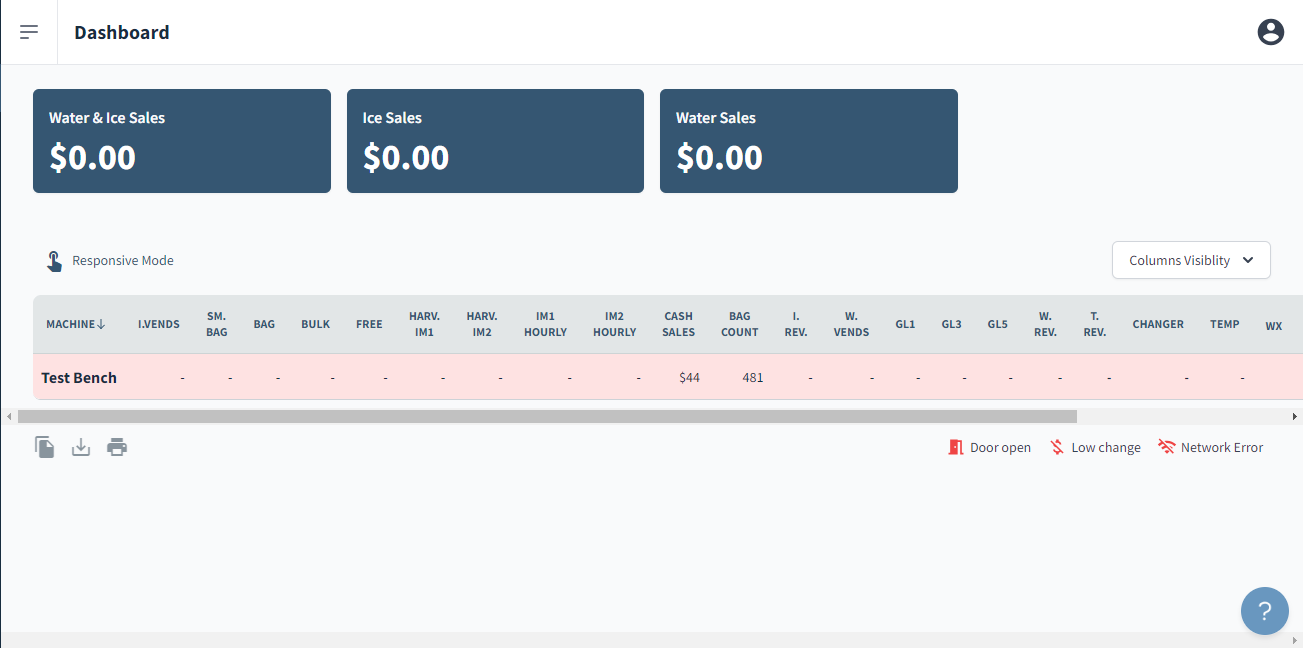
Switching Between Modes
To switch to a mode, click on their respective option in the dashboard, above the table:


Note: In Responsive mode, the option to switch to Swipe mode will be displayed and vice versa
The system will remember your choice (per device) and this mode will persist until you change the mode.
