Monitoring Bag Count
MyVends enables users to track their ice machine's bag count in real-time. This feature ensures optimal inventory management, cost control, and improved customer satisfaction by preventing stockouts and facilitating timely maintenance. This article will explain how to enable the bag monitoring for a machine and how to "load" (and subtract) bags into the machine.
Quick Links
Click on the settings tab (the gear icon) in the vertical navigation bar.

The settings in the navigation bar. In the settings menu, click on the pencil icon to view a machine's settings.

Use the pencil icon to view a machine's settings.
Note: The machine's setting page is where the low bag notification can be adjusted. Click here to jump to the Low Bag Alert section (or scroll down) to learn how to adjust it.
In the machine's settings, the check box labeled "Bag Counts Enabled" indicates if the that machine is recording bags. If the box is checked, bags are monitored; if unchecked, bags are not monitored. Hit the green save button to save your settings.
Loading Bags
To keep track of how many bags there are in the machine, a user will have to also add those bags to the machine's status page. To do so, go to a machine's status page, which is accessible from the dashboard by clicking on it's status icon, as shown below.
Note: Clicking on any status icon will take you to the machine's status page.
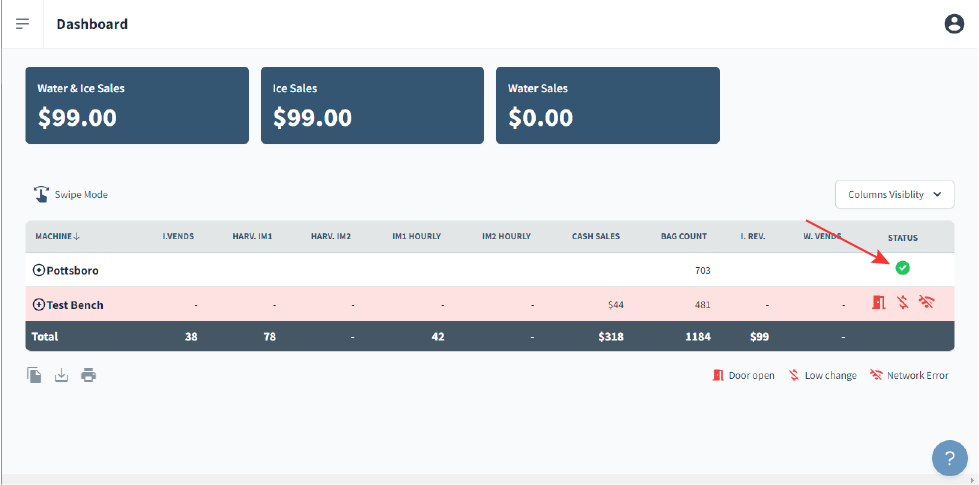
In the machine's status page, the "Load Bags" button is next to the bag count.

Clicking on the button displays a form to add (or subtract) bags from the count, which should approximately match the number of bags on the feeder. Once the appropriate number of bags are entered, press the red "Add Bags" button to confirm.
Tip: There are two preset bag numbers: 250 & 500. Clicking these will automatically add that number of bags to the bag count.
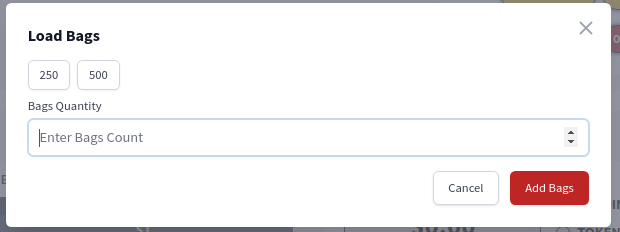
Every time a bag is vended, the number of bags in the machine will decrease by one.
Subtracting Bags
Click on the "Load Bag" button to open the Load Bags form. Enter the negative number of bags that need be taken away, as shown below. Press the "Add Bags" button to confirm.
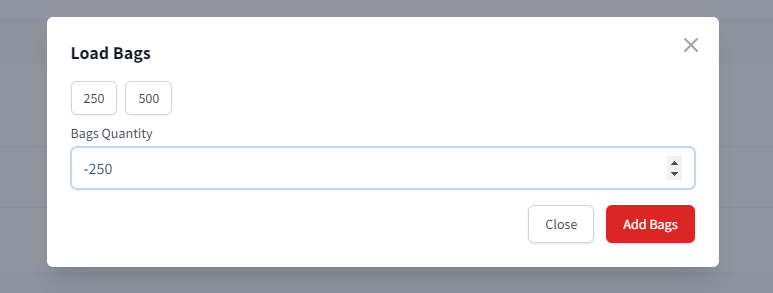
Low Bag Alert
When the bag count falls below a certain limit, a low bag alert will be issued as a notification and the machine's status will show a low bag icon.
To adjust this limit, go to the machine's settings, as mentioned earlier in the article. Scroll down the notifications section until you find the "Low Bags" setting. Edit the existing value, then click save at the bottom of the notification section.

Note: All machine settings are unique to each machine! Adjusting an alert in one machine will not change another machine's.


