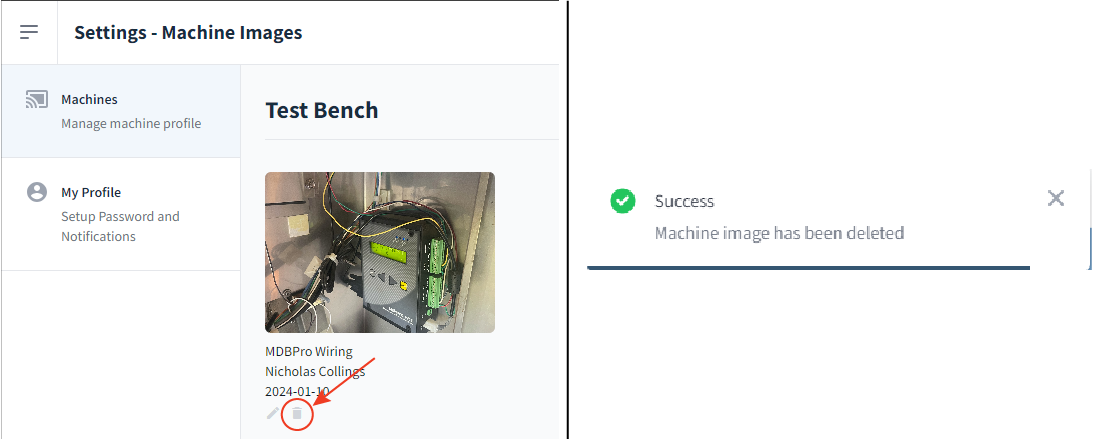Machine Image Page
Pictures are almost always the most reliable way to remember the components and the wiring inside the machine. The Machine Image page offers a convenient reference point to a machine's wiring, camera location, etc. This article will go over how to upload and store pictures into the Machine Image page in MyVends for future reference.
Quick Links
Navigating to the Machine Image Page
The Machine Image can be found in the Settings page (click the link to be taken to the page). Under "Actions" will be a book icon, which will take you to the Machine Image page.
Note: Each machine has its own gallery for images, and only the images uploaded to that specific gallery will be displayed.
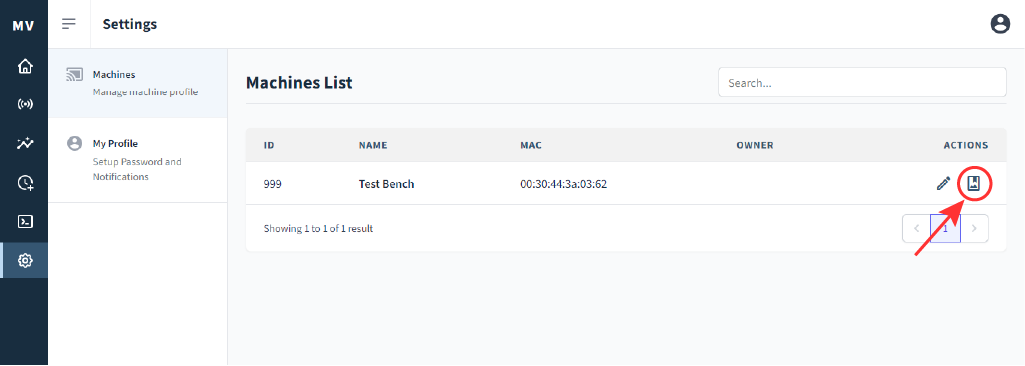
Uploading an Image
To upload an image, click or tap the Add button in the top-right.
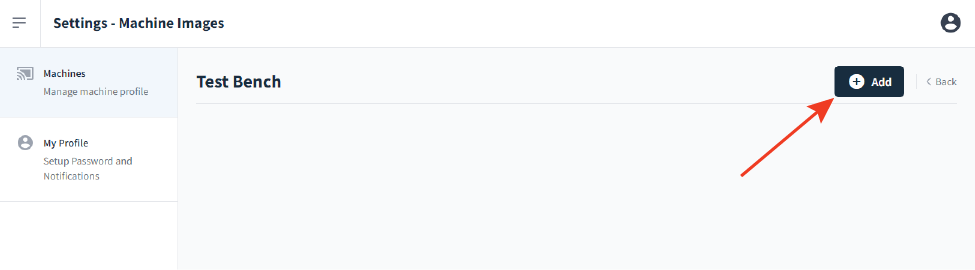
A prompt will appear asking for the image file and for a description of the image:
- Click the Choose File button to select the desired photo from the device's files or images.
- Write a brief description of the submission.
Click Save at the bottom-right to finish and upload.

Choose the picture and write a brief description
After uploading the image; its description, the uploader's name, and a time stamp will appear in the gallery. An entry will also be added to the Machine Log with a timestamp, username and the comments. This is useful to review a maintenance timeline.
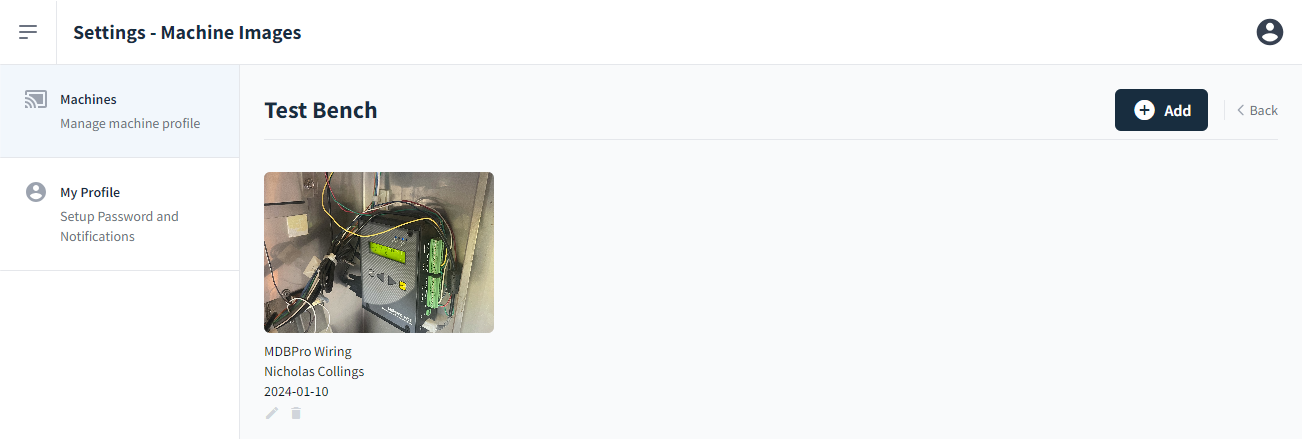
Texan Tip! A wise adage is, "Trash in, trash out." Keep your image gallery as relevant as possible, it is recommended that outdated pictures be replaced to maintain an updated portfolio.
Editing and Deleting Uploads
Once an image is saved and uploaded, it is possible to edit the entry or delete it entirely.
To edit an uploaded image, press the pencil icon underneath its details.
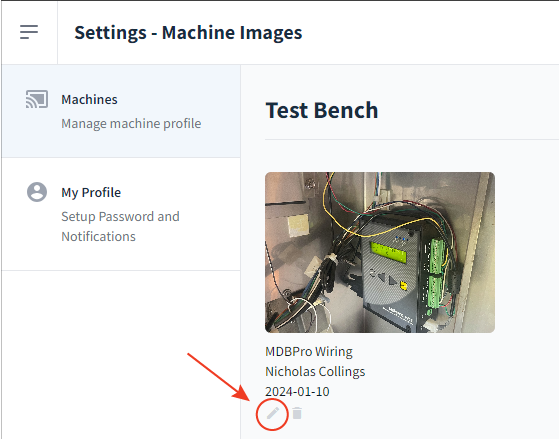
The trash bin icon next to the pencil will delete the upload. After deleting the image, a confirmation will appear at the bottom of the screen.
Note: Deleting an upload will remove it from MyVends FOREVER. Another submission must be made in order to have the image back on machine's profile.